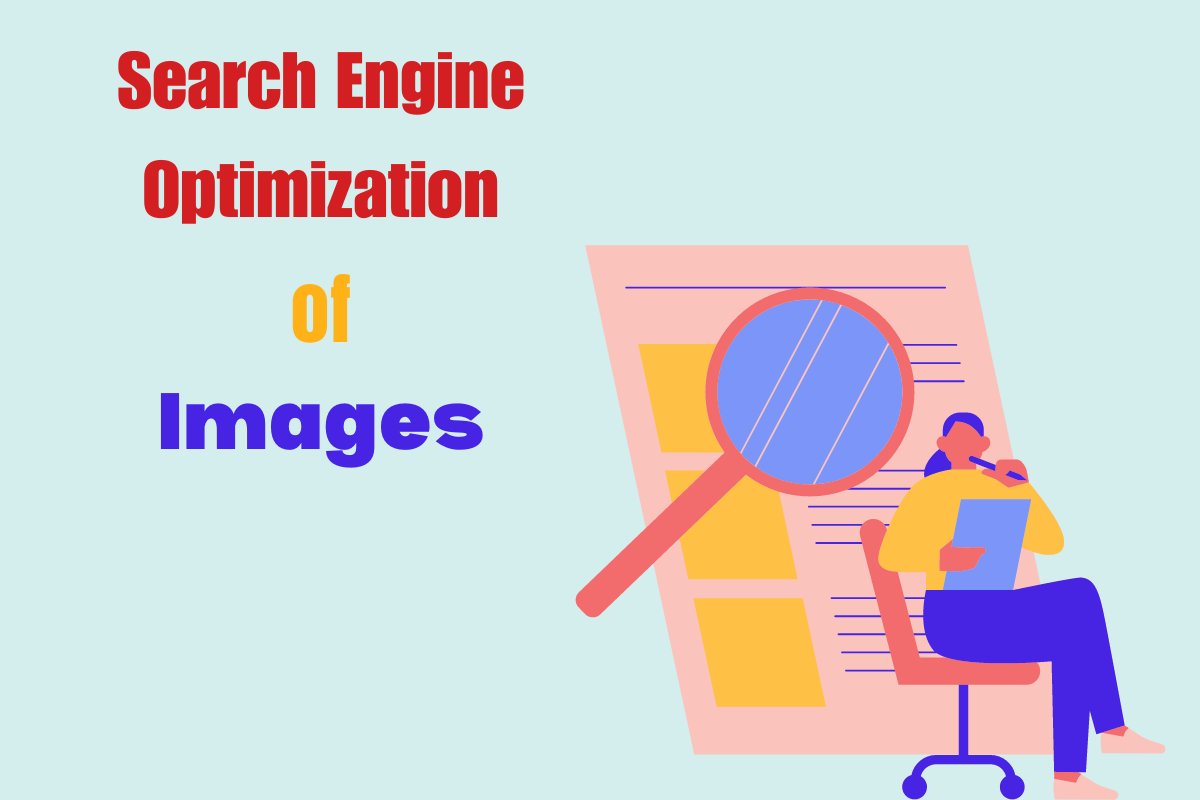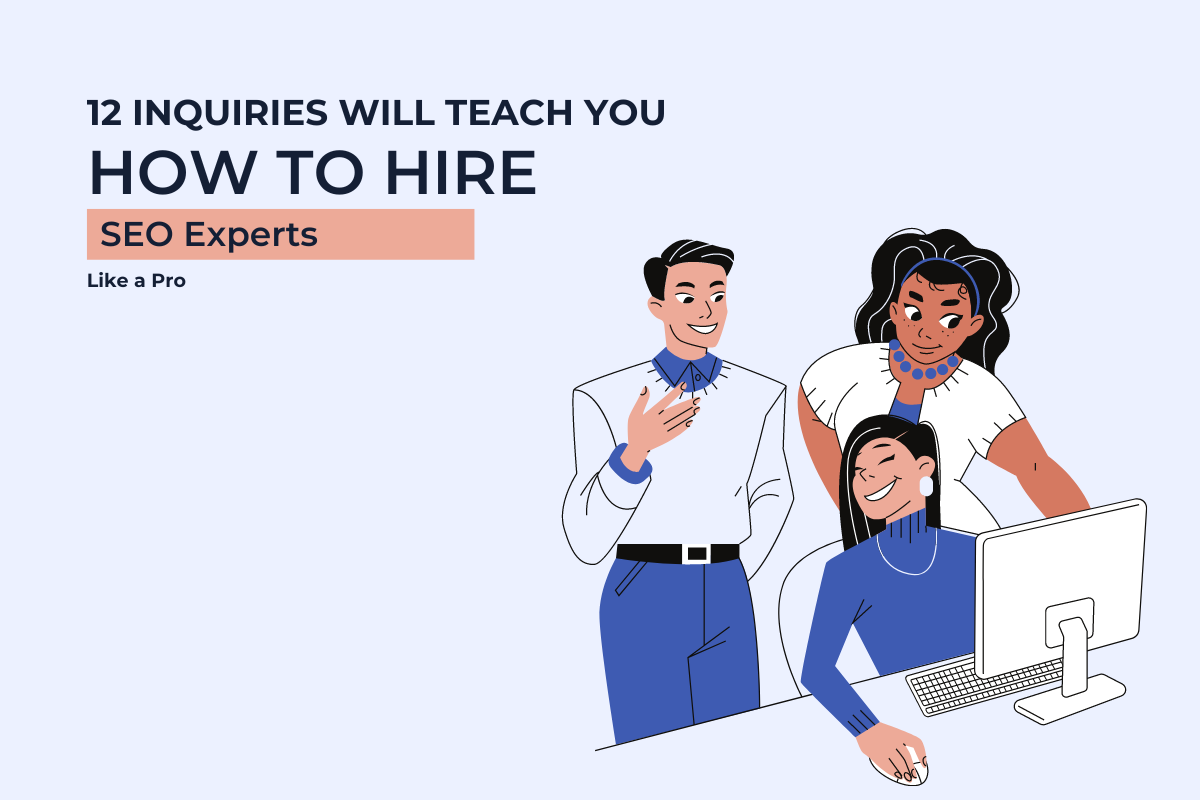The Best PDF Editors of 2023
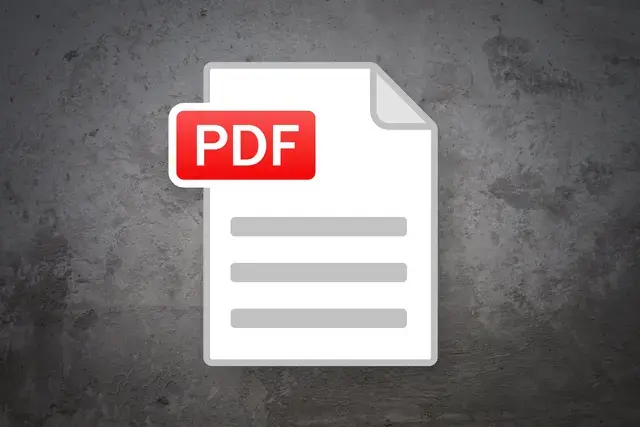
The PDF file format is a popular type, thanks to its excellent support for text and video, as well as its relatively small file size. It’s also a great way to preserve document quality and formatting.
Adobe Acrobat is probably the best-known PDF editor, but there are other options worth considering as well. Having access to a PDF editor opens up the ability to edit document text, add images, fill out forms, and convert PDFs to other formats. A PDF editor is a useful tool if you regularly work with this format.
SwifDoo PDF
SwifDoo PDF is a great premium option for businesses and professionals who need more editing tools. The first thing you need to know is that there are two types of PDF tools: PDF Converter Online and SwifDoo PDF Editor. The Online converter is a completely free option.
And the SwifDoo PDF desktop program requires you to create an account and in return you will get a 15-day completely free trial after which you will be asked to sign up for a subscription. In the online converter, you can do most PDF conversion tasks with no hassle. While the desktop program allows you to edit and add text and objects, insert and delete pages, convert from other file formats and even password protect, sign and separate parts of PDF files.
The standard version of PDF Editor is available for Windows only for the moment, and costs $69 per year. It comes with a bunch of feature sets: Edit, View, Manage, Share, Protect and Create. PDF Editor Pro is available only on Windows, costs $129 for a lifetime access and includes everything in the standard version plus lifetime support. Both of these options also offer free trials for you to test them out.
Adobe Acrobat Pro DC
Adobe first introduced the PDF format almost 30 years ago, and Acrobat Pro DC is now the industry standard for editing PDF files. It is a PDF editor that combines the features of other programs on our list into one software. It is also one of the few premium programs available for both Windows and macOS. Acrobat Pro DC boasts dedicated mobile functionality (with iOS and Android apps) and the ability to convert various file formats to PDF, including multiple web pages (HTML), Word documents, Excel spreadsheets, PowerPoint presentations and even scans or files graphics, such as PNG or JPEG.
Put simply, you can’t get anything better than the premium version of Adobe Acrobat Reader for editing PDF files. It has a wide range of text editing options and can instantly convert and save scanned documents to PDF. It even has the ability to combine multiple PDF files. Adobe editing options also include reordering pages, rotating pages, annotating, trimming pages, deleting pages, and the ability to split PDFs into separate files.
Microsoft Word
If you use Microsoft Office, you already have access to a versatile PDF document editor. In the past, versions of Microsoft Word were limited to saving a document in PDF format. However, the newer versions 2013, 2016, 2019, 2021 and Microsoft 365 allow you to open a PDF file and then make specific edits in a Word document. Once done, you can save it as PDF again (although according to Microsoft, saving as PDF is not supported in Word 2013). This is especially useful because many people already feel most comfortable editing documents in Microsoft Word format.
It’s a simple tool, although the formatting isn’t always correct based on the PDF, it’s a great alternative if you need to edit a PDF quickly. In addition, Word is a simple tool and ideal for those who do not want to learn a new program.
If you need a PDF generator for business solutions on the Internet, it is also worth getting acquainted with the possibilities offered by the SwifDoo PDF with free online tools that allow you to convert PDF to Word and vice versa.
Sejda PDF Editor
Sejda is a web application designed for quick PDF editing, and it does it very well. It’s simple, focused on quick PDF editing and only basic text editing for the files you upload. But that’s why he’s so good. This online free PDF editor allows you to do all sorts of things with PDF files, including changing font formatting, adding images, filling out forms, adding or editing hyperlinks, adding form fields, and making annotations.
You can even sign a PDF with three options: Draw your signature with your mouse, type your name, or upload an image of your signature.
It provides clear instructions which makes it hard to mess anything up. If your boss or co-worker doesn’t really understand how to use technology or doesn’t have the patience to download new apps – but you still need their signature on a random PDF – this is one of the best options out there.
If you are looking for an easy online PDF editor, this may be your best choice. The free version has some limitations: you can only upload up to 200 pages or 50Mb, and you can only do three “tasks per hour”.