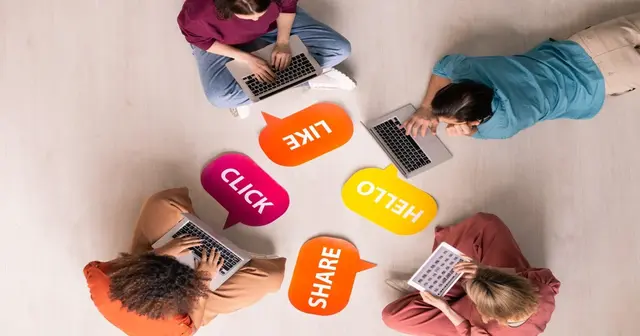How to prevent your mobile data from running out too fast?

Do you receive dreaded messages from your carrier informing you that you have blown through your mobile data allotment? Do these messages keep coming faster than expected? If so, you know you need to make some changes. Of course, you can switch to an unlimited mobile data plan, but those can be quite expensive.
Therefore, it is financially wise to assume control of your mobile data by tweaking the phone settings so your mobile data can take you throughout the month.
Some of the reasons your mobile data might be running out too fast are your excessive use of social media networking sites, watching YouTube videos, binge-watching Netflix shows, or accidentally turning on the auto-update feature even when your phone isn’t connected to the Wi-Fi. These auto-updates can eat through your data more quickly than anything else. So, if you are using an iPhone and have a Mac, you can share Wi-Fi password iPhone to Mac. In addition, it is possible to share an Internet connection so that you don’t blow through your mobile data. You can share the Internet for updates and downloads even if you are using Android and have a Windows PC or laptop.
So, are you interested to know how to prevent your phone from using so much data? Keep scrolling.
Try to use Wi-Fi as much as possible
One of the best ways to save mobile data is to use Wi-Fi as much as possible. If you are doing any important task from your phone and need a huge amount of data, it is best to connect to the nearest Wi-Fi connection. Also, if you are in the habit of watching live matches or streaming live shows, try watching them when connected to a stable Wi-Fi network. Doing this will help to keep your phone data alive for several days.
Disable auto-update apps
The automatic app update function can quickly drain your phone data. If this is activated, the apps will get updated in the background whenever there’s a new version of the app. You need to ensure the apps are only getting updated over Wi-Fi.
For Android devices, head to the Google Play application and click on the three horizontal lines on the screen’s top-left corner. Then, click on Settings and click on Auto-update apps. Then, it would be best if you disabled the automatic app updates by selecting the Do not auto-update apps option. You can also switch on the Only get updates over Wi-Fi option to avoid cellular data charges.
For iOS devices, head to the App Store and tap on the three horizontal dots on the screen’s bottom right. Then, go to Settings and tap the switch next to the Update apps automatically option to deactivate it. Also, you can turn on the Only get updates over Wi-Fi option so that your cellular data is saved.
Deactivate background application refresh option
Mobile applications like Instagram and Facebook continue to use much data as they run in the background. So, you might not be actively using them, but they continue to finish your cellular data. As a result, they will run in the background and send notifications that might pop up on your screen. So, you need to turn off this background app refresh function to save data.
iOS users need to navigate to Settings and click General. Then, choose Background App Refresh and switch off this function. You can also go through the list of apps for which you wish to turn off this function and do it.
Android users need to go to Settings and click on Data Usage. Then, you must choose the Menu button and tap on the Restrict Background Data option.
Switch off video auto-play
Whenever you are surfing Instagram or Facebook, you will notice the videos are playing automatically. You don’t even have to click on the videos, but they start playing on their own. This takes up a lot of cellular data because video consumes a large amount of data. So, your cellular data might drastically decrease. It doesn’t matter whether you are watching any specific ad or video, it is important to prevent it from automatically playing on your feed.
Here’s what you need to do to turn off Facebook’s video auto-play feature. First, you must open the Facebook application and click on the More option on the screen’s bottom right. Then, you have to scroll and choose Settings. Then, head to Account settings and tap on Videos. Then, click Autoplay and choose the Off option. With the auto-play video feature turned off, you will notice your mobile data is lasting longer than before.
The bottom line
Switching to an unlimited data plan is a great option, but it costs a lot of money. The best solution is to use Wi-Fi as much as possible. If not, you need to change your phone settings and media consumption patterns to reduce cellular data charges.